Conceptos Básicos del Control de Versiones
Se llama control de versiones a la gestión de los diversos cambios que se realizan sobre los elementos de un proyecto. Una versión o revisión de un proyecto, es el estado en el que se encuentra el mismo en un momento dado de su desarrollo o modificación.
Git es un software de control de versiones diseñado por Linus Torvalds el autor del Kernel de Linux.
GitHub es una plataforma de desarrollo colaborativo en la nube para alojar proyectos utilizando el sistema de control de versiones Git.
Como crear una cuenta en GitHub
Como transferir un repo en GitBook a GitHub
Crear un Gitbook a partir de un repositorio de Github
From your account's settings, connect your GitHub account and choose what you will allow:
Setting up permissions
To integrate your book with GitHub, you need to authorize GitBook to access your GitHub account to some extent. From your account's settings, connect your GitHub account and choose what you will allow:
- Default permissions: Allows you to authenticate with GitHub on GitBook.
- Access to public repositories: Allows editing books on your public GitHub repositories from the GitBook Web editor.
- Access to private repositories: Same as above, but for private repositories too.
- Access to webhook: Allows GitBook to create webhooks on your book repositories to trigger builds automatically.
Vete a settings > Profile y desde ahí a la sección GitHub y haz click en el triángulito de Reconnect GitHub:
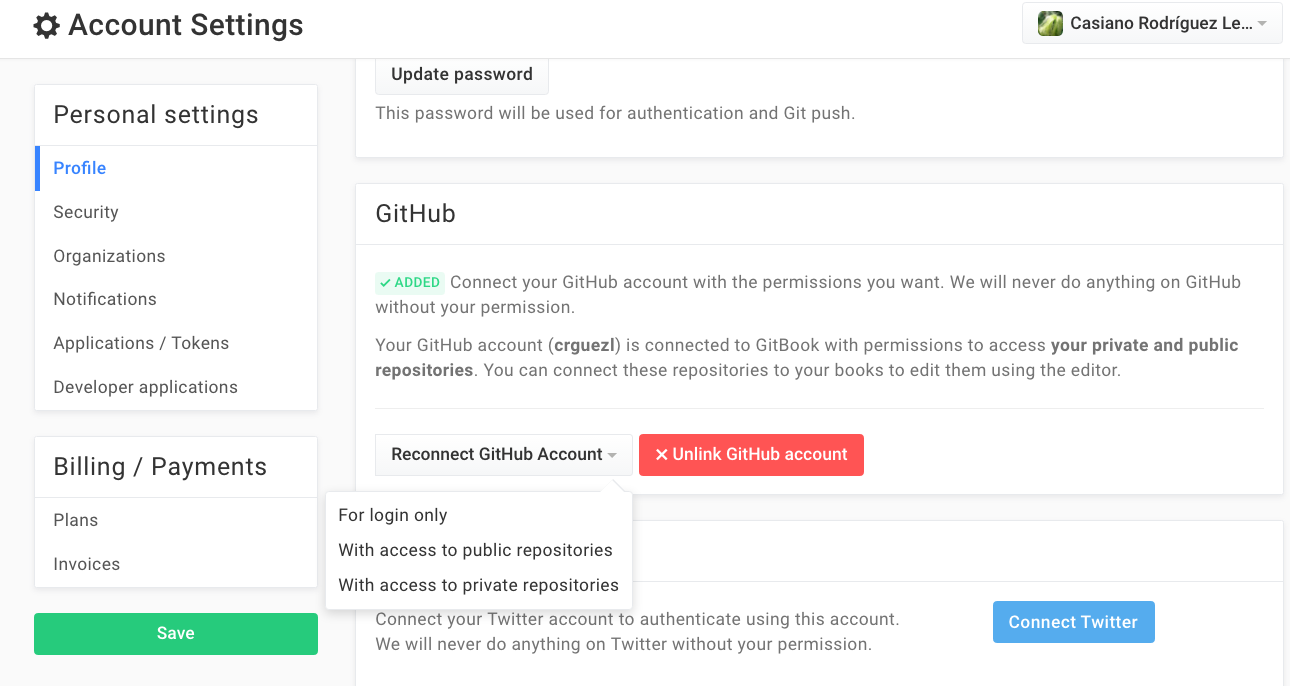
Una vez allí, escoges with access to private repositories.
Linking your book to a GitHub repository
From your book's settings page, go to the GitHub section, there you can easily specify to which GitHub repository your book will be linked.
In the input form, type in the name of your book's repository in the following format:
<github-username>/<github-repository-name>
Or select the corresponding repository.
Note that you shouldn't enter neither
- the full GitHub address,
- nor the .git extension.
Finally, click on the Save button.
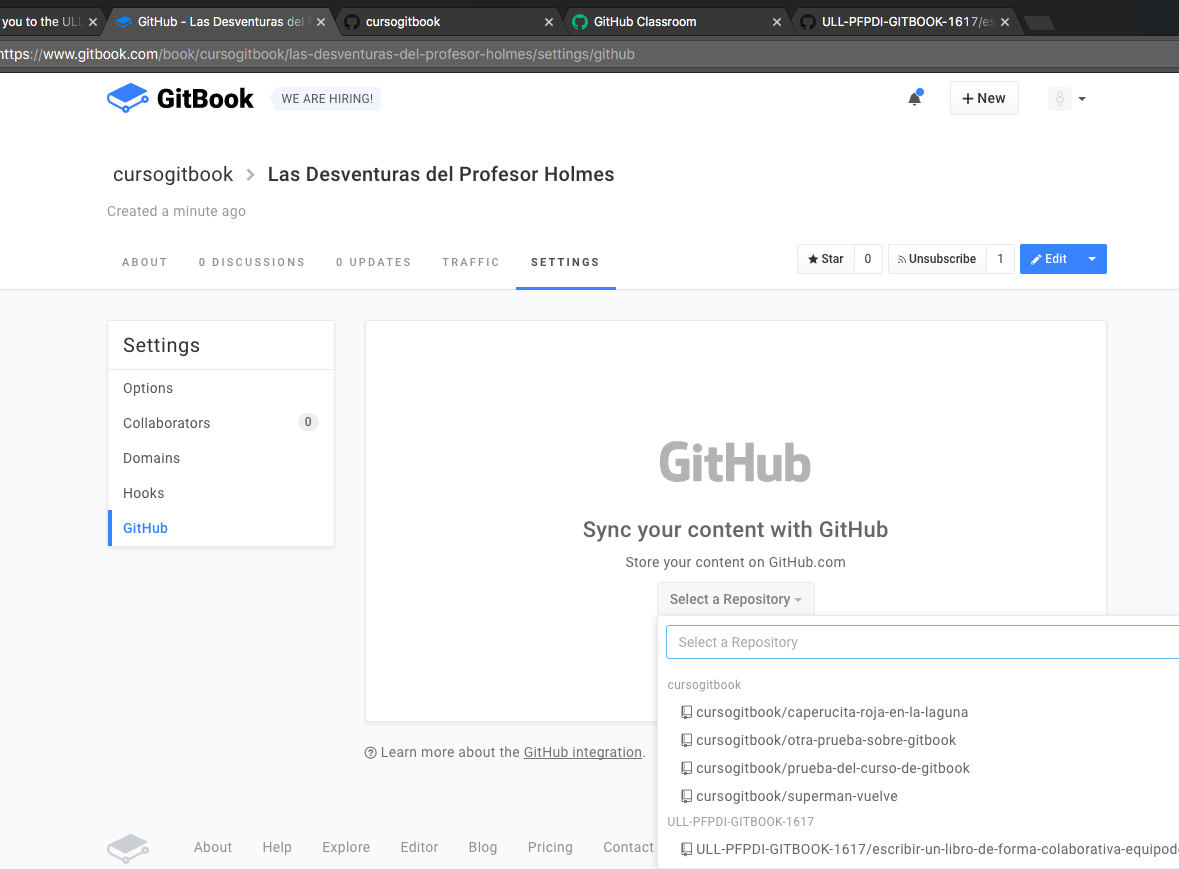
Synchronizing
After completing the former step, the following screen will appear:
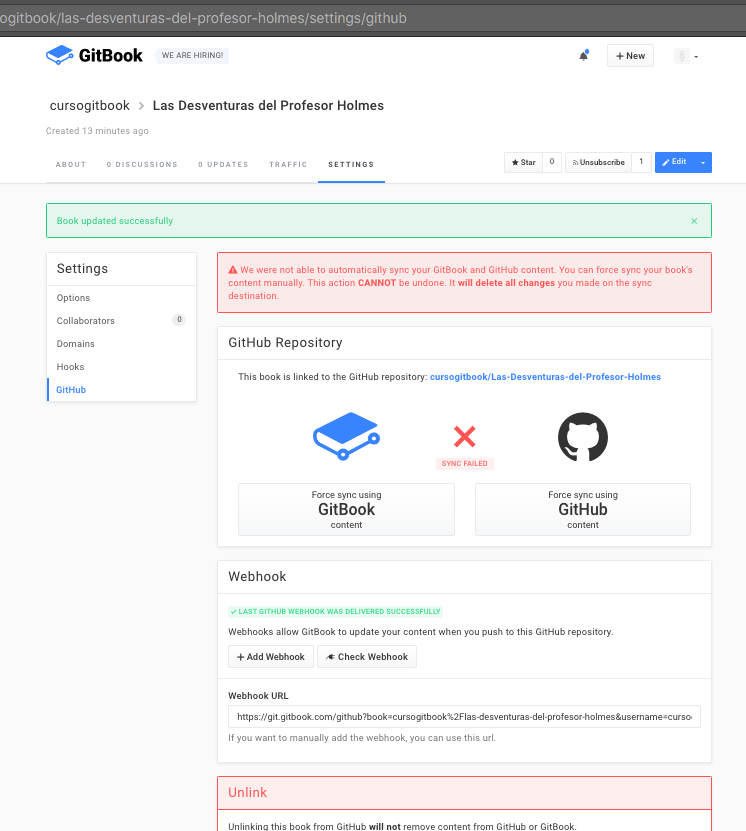
- Si los dos repos difieren se producirá un mensaje de conflicto como el que aprece en la imagen. Elige la versión que quieres que prevalezc, por ejemplo Force Sync with GitBook content
- Si los dos repos están iguales la sincronización terminará con éxito
The Check Webhook button on GitBook
- Clicking on the Check webhooks button
-
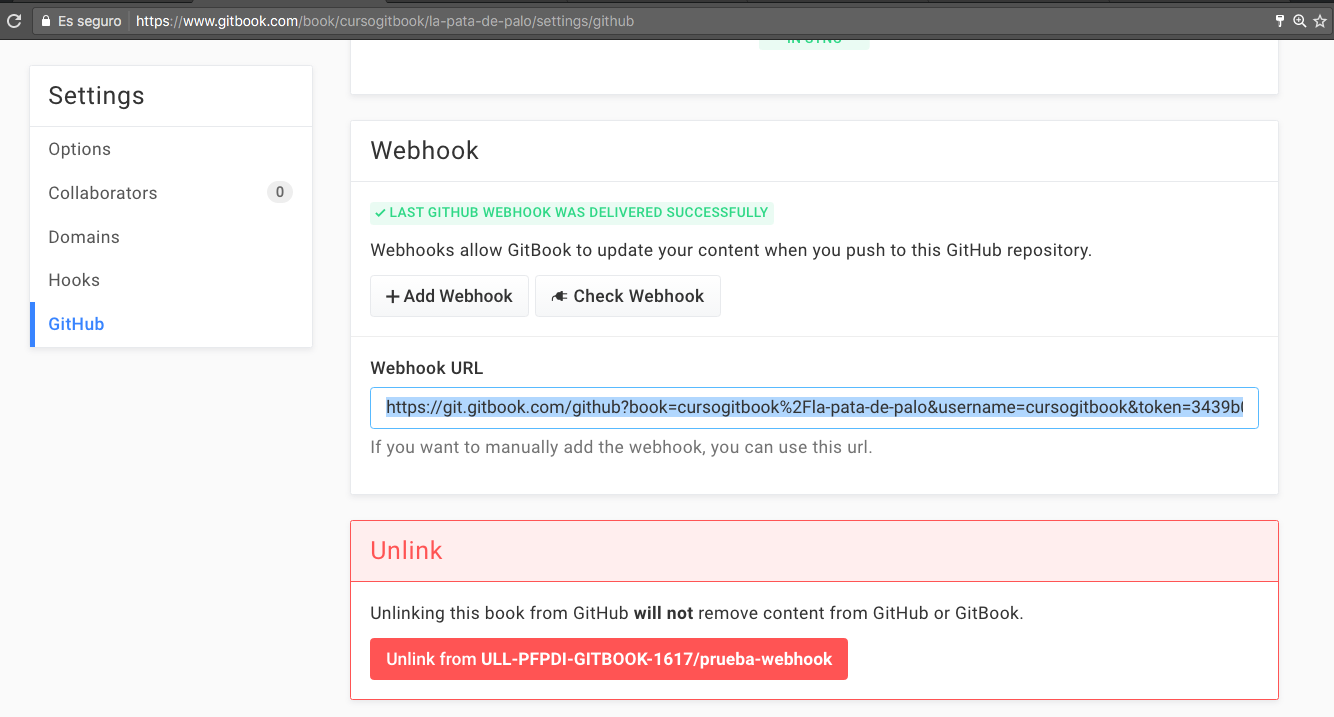
- Will lead you to your GitHub repo settings page where you should see the newly created webhook
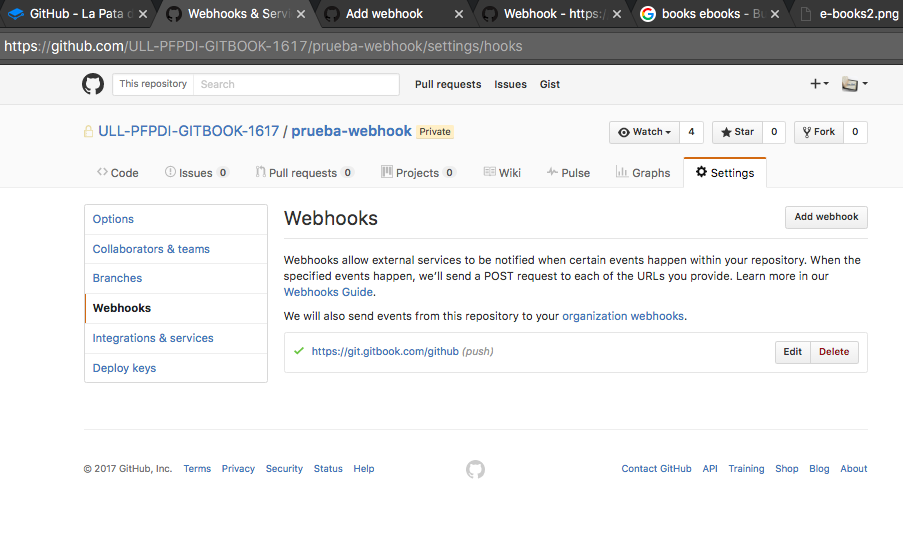
Imagen - 5.1.4 - Leads you to your GitHub repo settings page
Webhooks
A hook is a code that allows an app to react when something happens, usually asking another app or service to do something.
After completing the former step, a new webhook will appear on the webhooks section of your book's GitHub settings page.
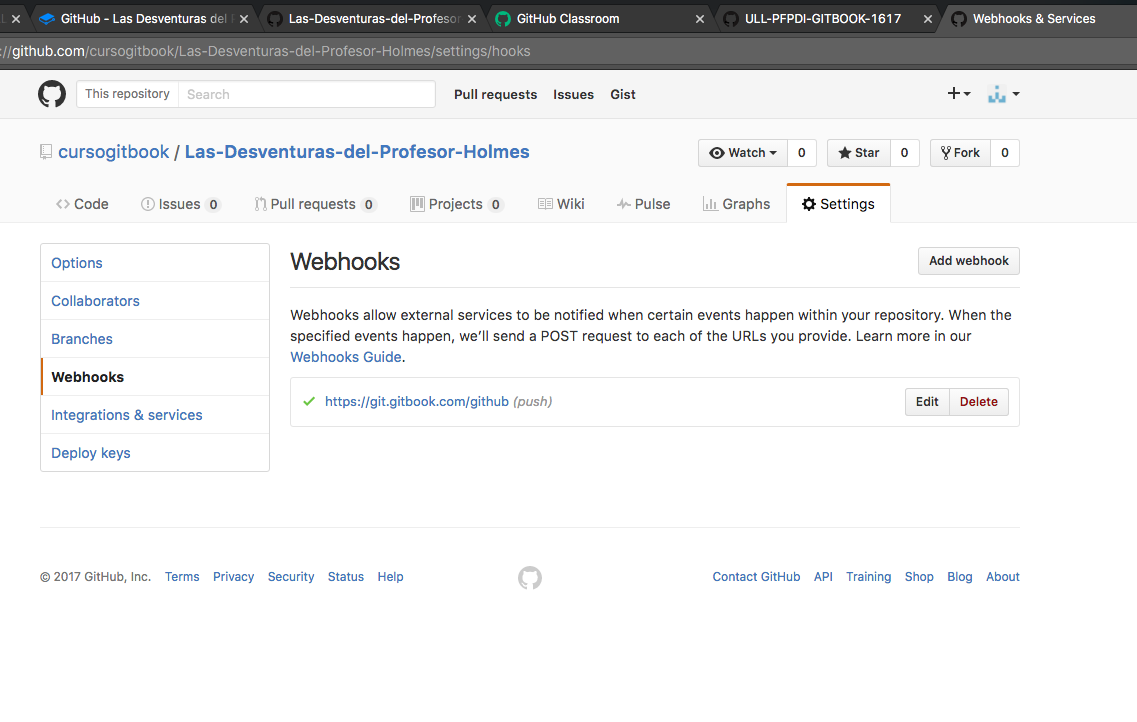
Si hacemos click en el botón Edit veremos algo similar a esto:
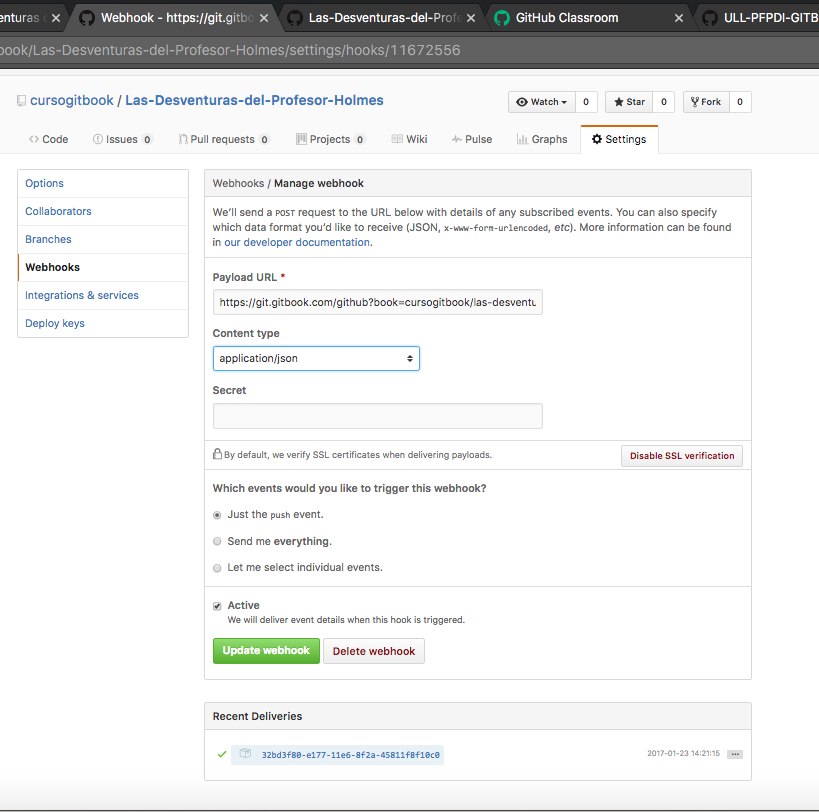
Configurando Manualmente un WebHook (Avanzado)
To configure a webhook on your GitHub repository that will let GitBook know when your repository is updated, you can do the following:
On GitHub
- Go to settings ⇒ Webhooks in your GitHub repo
- Click on the Add webhook button to automatically create the webhook in your GitHub repo
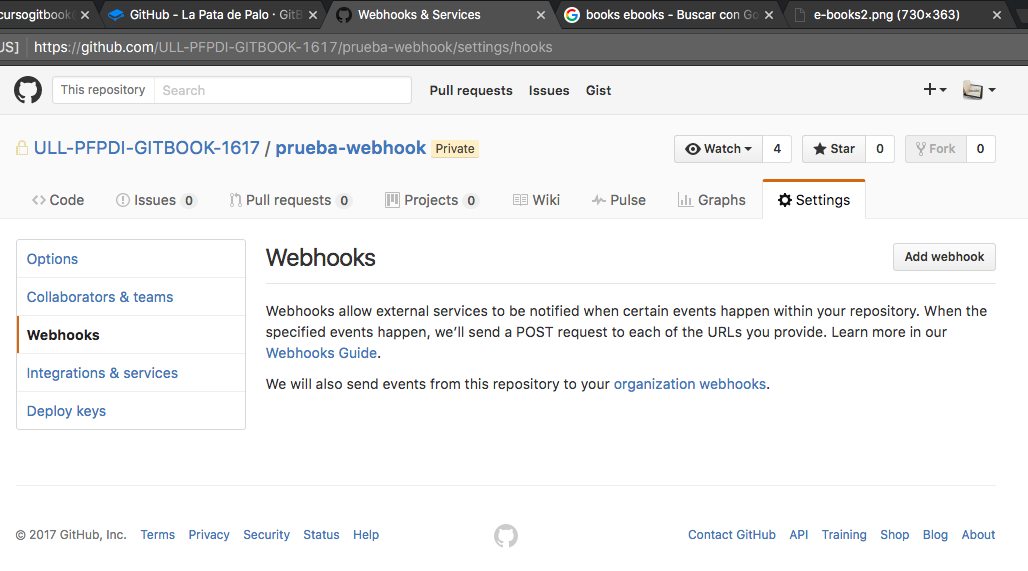
Imagen - 5.1.7 - Click on the **Add webhook** button - Fill the form to configure the webhook. Yes I know you don't know how to fill it. Keep reading
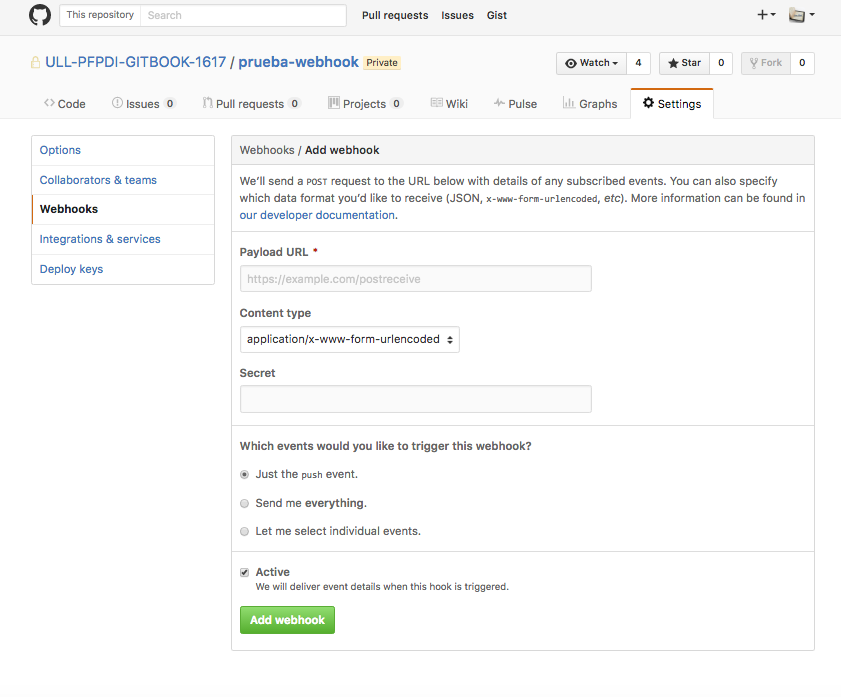
Imagen - 5.1.8 - Configure the webhook - Add the provided Webhook URL manually to your GitHub repository with access to Push events
- The webhook URL follows this syntax:
but all in one linehttps://git.gitbook.com/github? book=user-name/book-title& username=user-name& token=token-value- You know what your
user-nameis - You know what yout
book-titleis - You need a token. Keep reading to see how to get the token
- You know what your
Getting an Authentication token on GitBook
- To get a token go to your personal settings and from there to Applications/Tokens
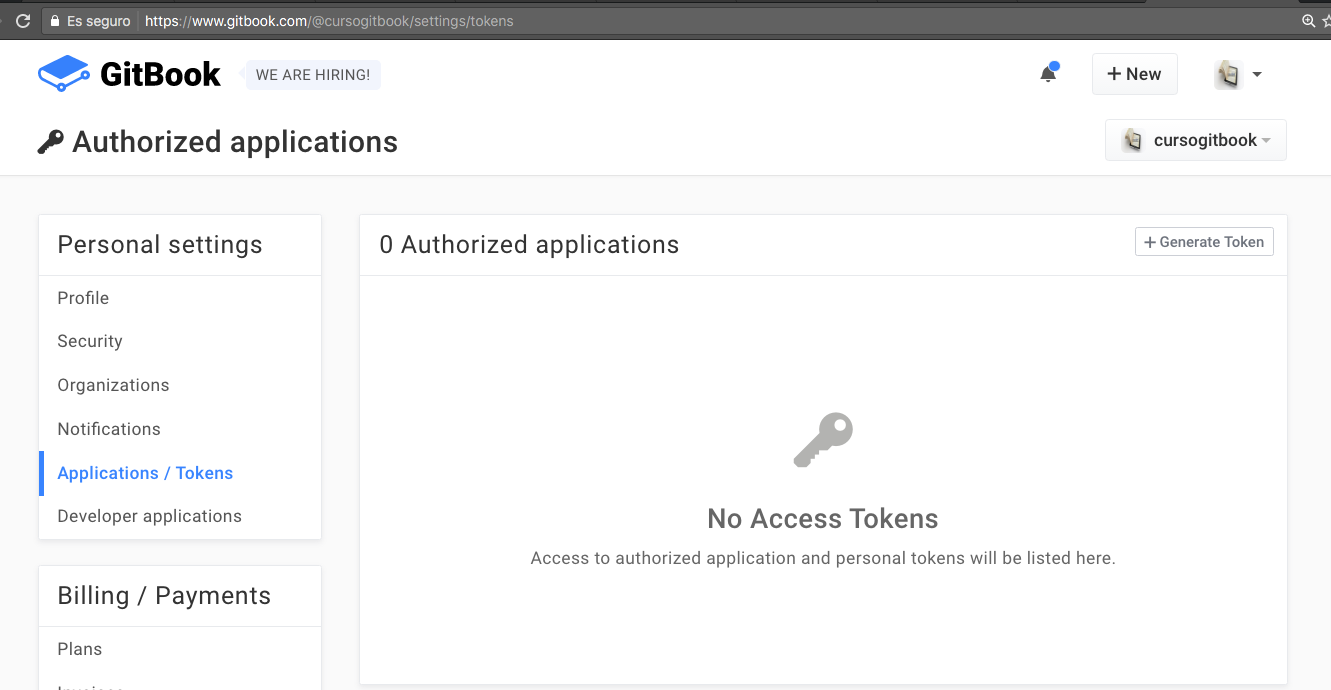
Imagen - 5.1.9 - How to get a token - Click on the button Generate Token
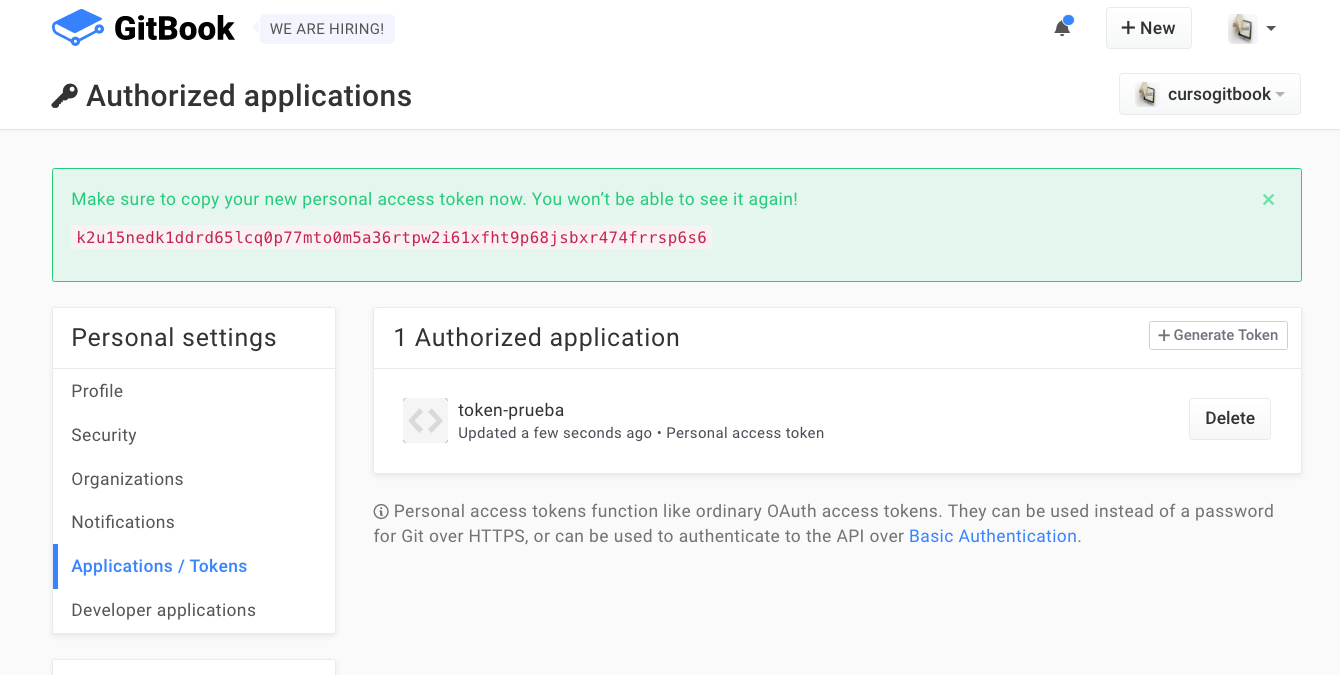
Imagen - 5.1.10 - Token was generated
The consequence
The next push event to your GitHub repository will trigger a new update of your book on GitBook.
Ventajas de Tener el Repositorio del Libro Alojado en GitHub
Tener el repositorio en GitHub presenta múltiples ventajas:
- Podemos viajar en el tiempo en nuestro proyecto
- Podemos comunicarnos con los otros autores/alumnos via el gestor de incidencias
- Podemos crear organizaciones para gestionar nuestras clases
- Podemos tener repositorios privados (vía solicitud) para uso académico
- Podemos planificar la secuenciación y reparto de tareas para un libro o una tarea vía los projects asociados con un repositorio (similar a Trello)
- Podemos llevar un control exhaustivo de quien ha trabajado en que y cuando (grafos, blame, etc.)
- Podemos usar GitHub Classroom para manejar las tareas que marcamos a nuestros estudiantes